This feature allows account owners to create rules to automate the assignment of courses, learning paths, and teams to a learner based on use case.
Enable Litmos Assign
Please Note: Litmos Assign is a premium feature and may be purchased at an additional price. This will also require Healthicity to make changes to your account on the backend.
To use this feature, account owners must enable Litmos Assign to create rules. Navigate to the Account Settings found in the dropdown menu in the top right. Select Litmos Features then Litmos Assign.
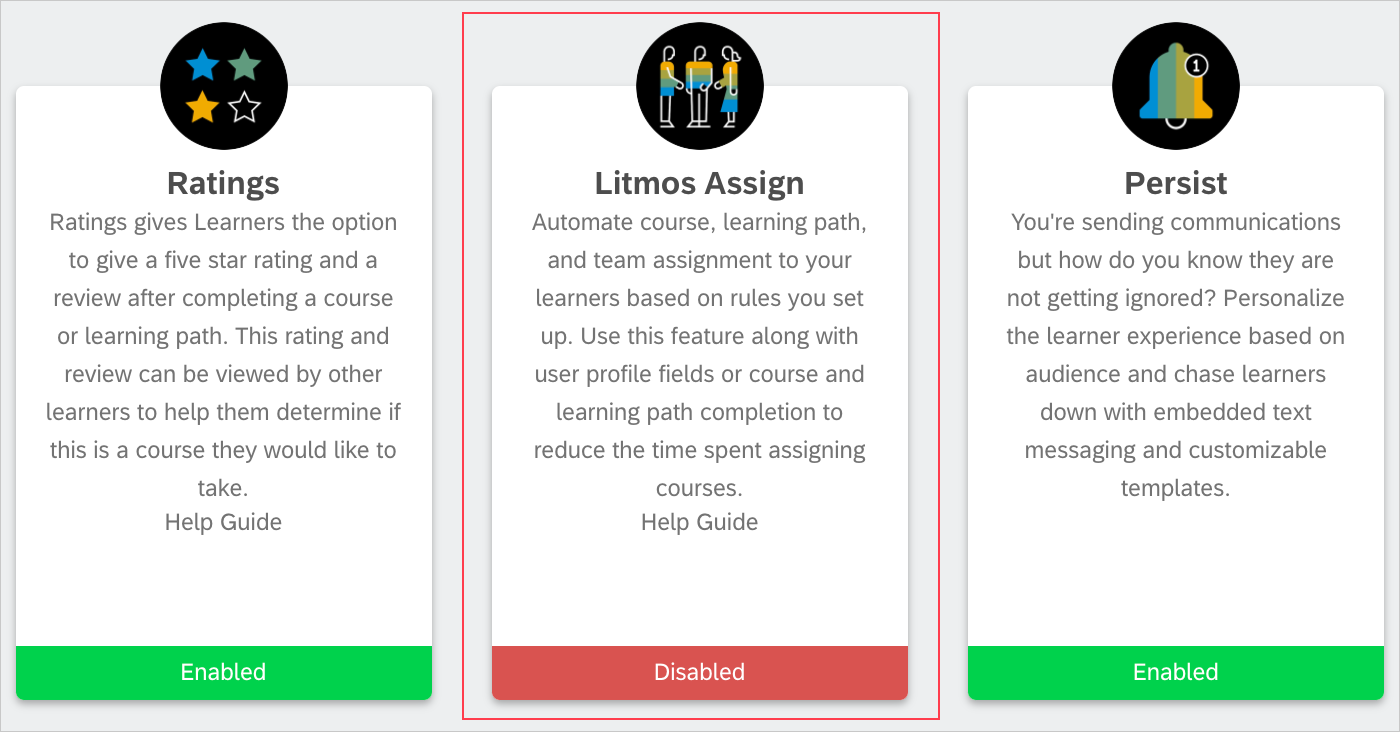
Create Rules
Rule Name: This will be the title of the rule.
Description: Give a description that explains the purpose of the rule. Although this field is not required, it is recommended to use this field to describe the purpose of the rule.
Add Filter: Select the user criteria of the users who will need to be assigned to the Course, Learning Path, or Team. This field can either be a user profile field, User custom field or a completion of a Course or Learning Path. The 'Any' or 'All' option can be used to determine if the users must fit all or any of the criteria set in this rule.
Advanced User Custom fields filter: To create an advanced custom assign rules, select any of the 25 user custom fields from the select filter drop down.
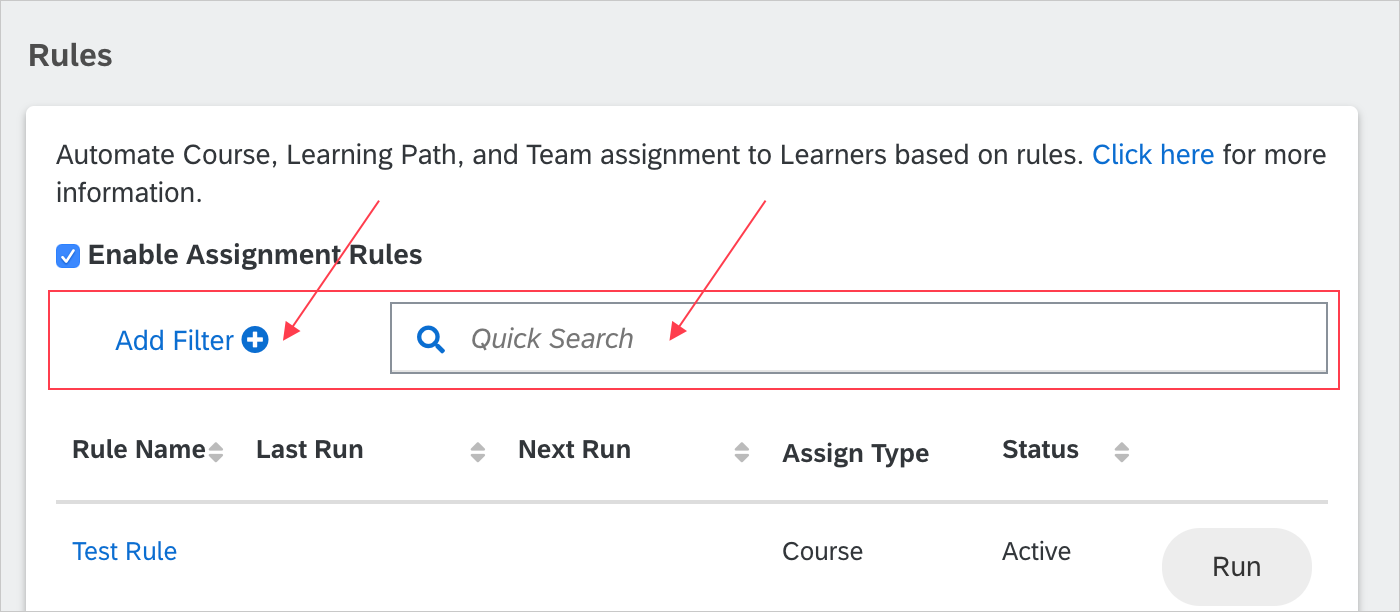
Note: The rest of the Assign ‘Add Filter’ functionality remains as is.
Add Manager Field filter: Litmos now enables assignments/filters based on the manager field. This provides the ability to automate training assignments based on the Learner’s manager.
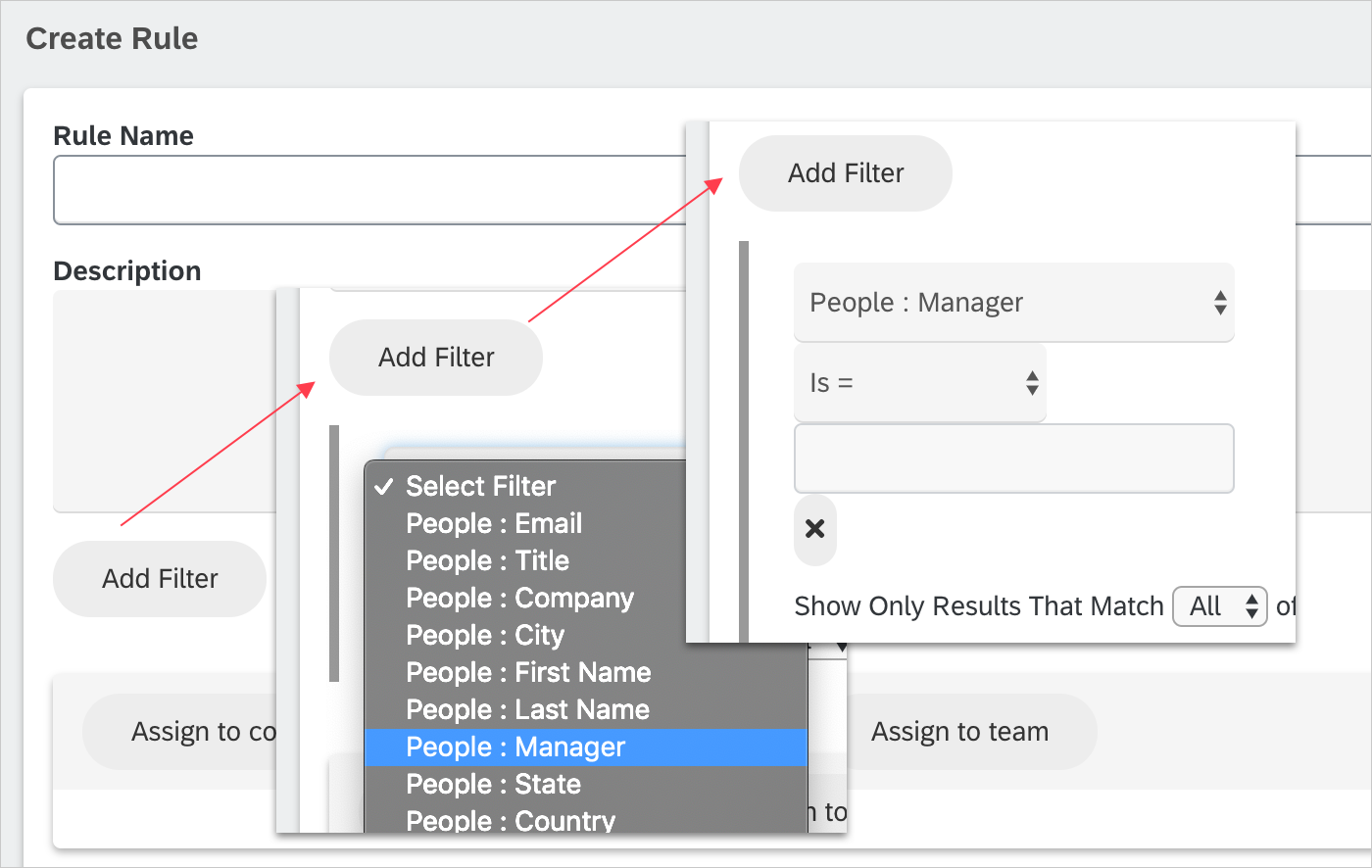
Assign to Course/Learning Path/ Teams: Choose which Course(s), Learning Path(s), Team(s) these users will be assigned to.
Run on an Interval: If unchecked the rule will be saved but will not run. After the rule has been created it can be run manually by selecting the 'Run' button on the main page. If checked, an interval to automatically run on can be chosen.
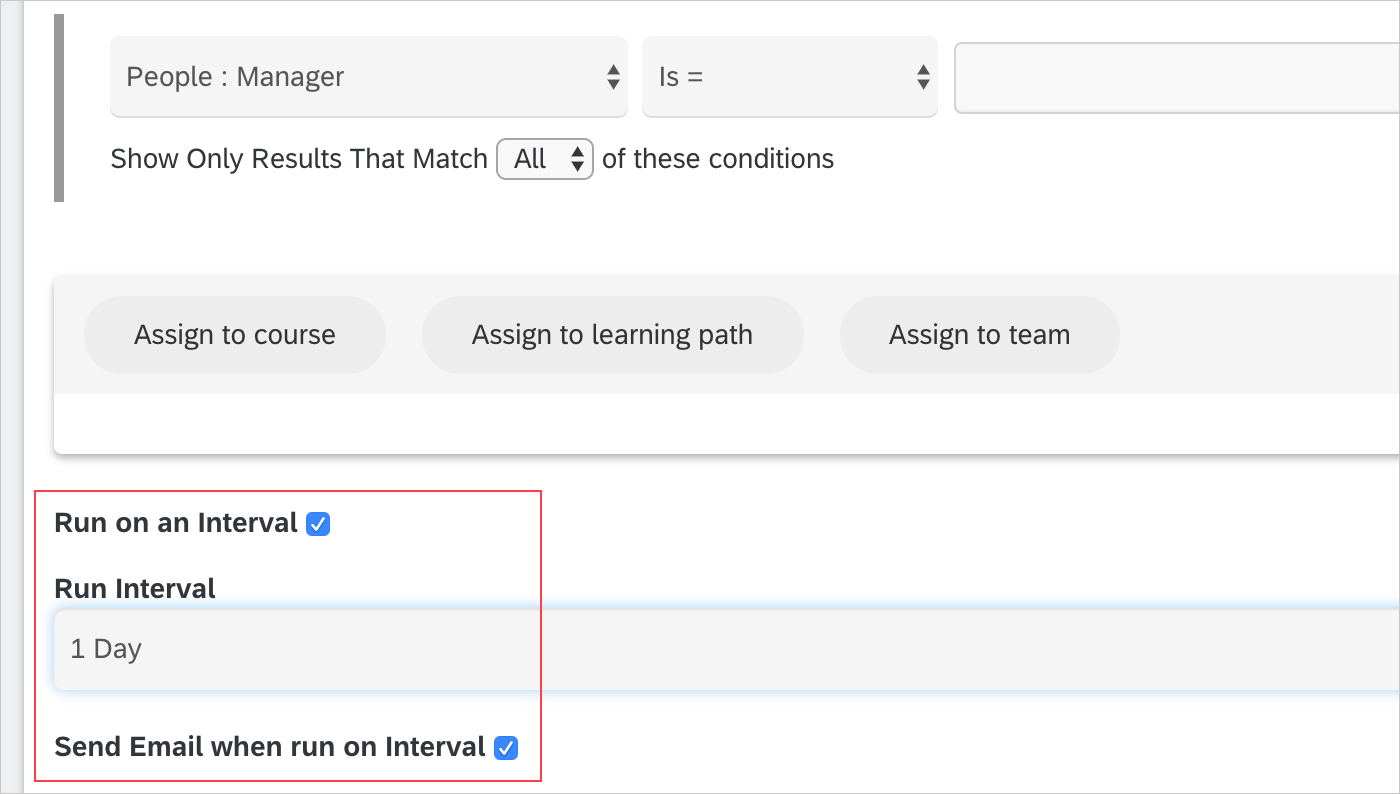
Note: Rules with People and Course object cannot be combined.
Tips: The Rule name, Last run, Next run, Status columns are sortable.
Quick Search: Type the keyword or exact text to do a quick search of the rules.
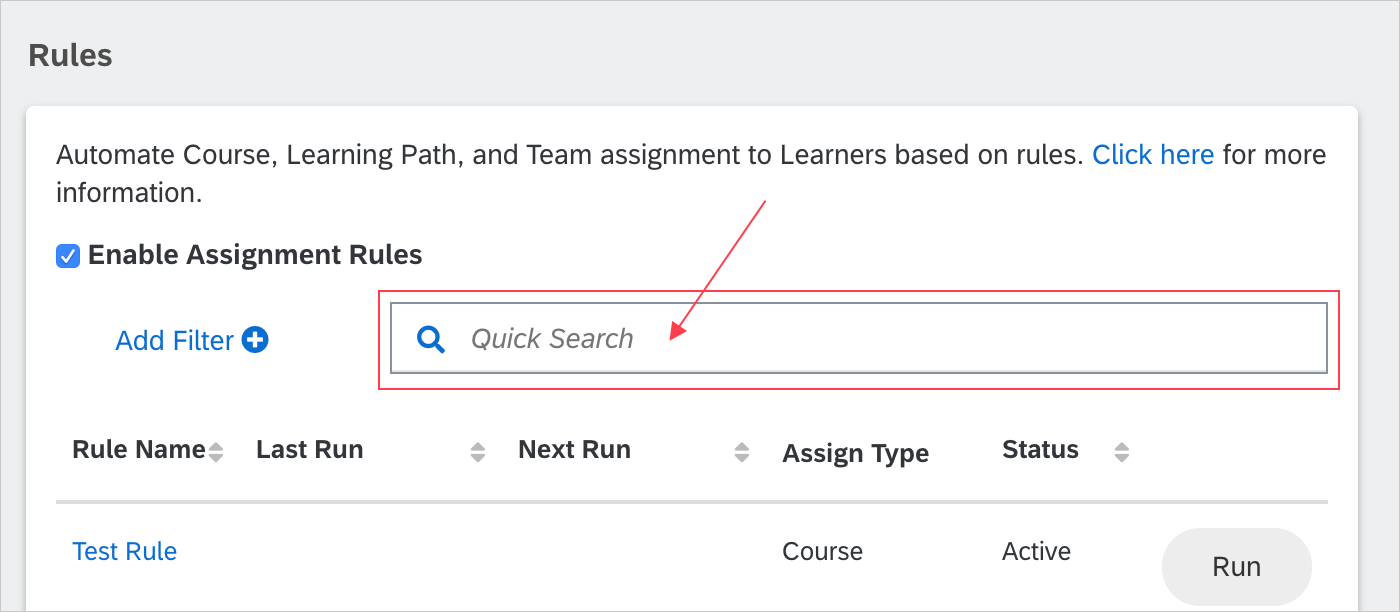
Add filter: Filter existing assign rules by Rule Name, Status (active or inactive), Assign type, Last and Next Run.
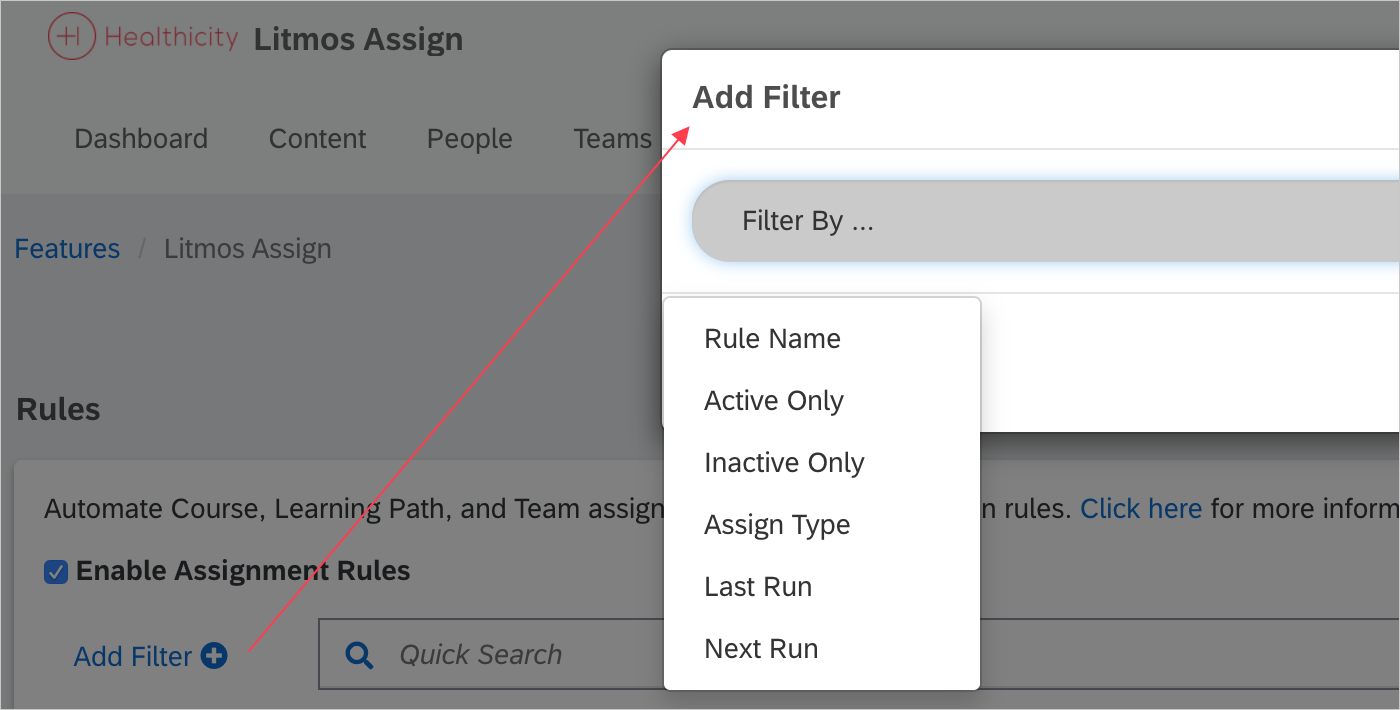
How to Run a Rule (Account Owners only)
Any saved Rule can be manually run by selecting the 'Run' button on the rule's page. To run a rule manually:
Step 1.
Navigate to Automatic Assignment Rules found in the Account menu's Integrations.
Step 2.
Select 'Run.'
Step 3.
If the rule had been run before, a prompt will ask, "Would you like to run this rule against those records identified since last run (recommended)?"
- By answering 'Yes,' the rule will run only for those whom this rule has not yet been applied.
- By answering 'No,' the rule will run for all users who fit the criteria for the rule. This is only recommended if changes since the last run have occurred that need to be overridden.
- By answering 'Cancel,' the rule will not run against any users.
Step 4.
A page of users who will be affected by running the rule will be listed. By default, all users will be checked. Uncheck any users who should not have this rule applied.
Step 5.
By default, email(s) will be sent to the learner(s) on the list. If 'Send Course/ Learning Path/ Team notification email' is selected, an email will be sent to the Learner for each Course, Learning Path, and Team defined in the rule. To prevent an email from being sent, uncheck the box for 'Send Course/ Learning Path/ Team notification email.' To send an email following a course assignment, review this article.
Step 6.
Select 'Run Rule.'
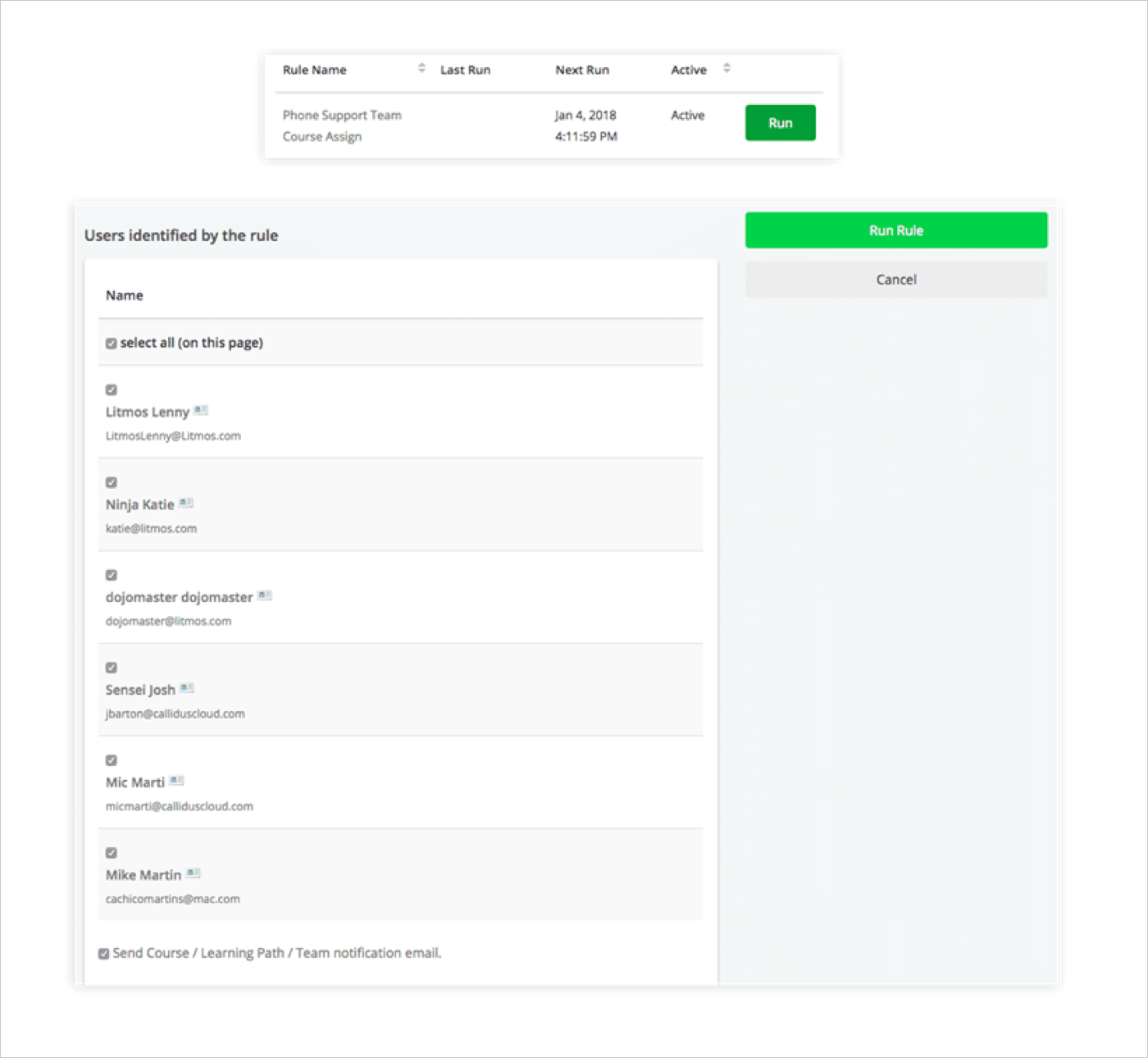
Viewing Recent Activity of the Rule
The recent activity can be viewed by selecting the rule name from the main Automatic Assignment Rules page. Here a list is displayed of when the rule was updated or run and the date and time of those actions. For lines where the rule had been run, users can view more information by selecting 'Details.'
The 'Details' screen will list:
- All users affected
- What assignment was made
- When the assignment occurred
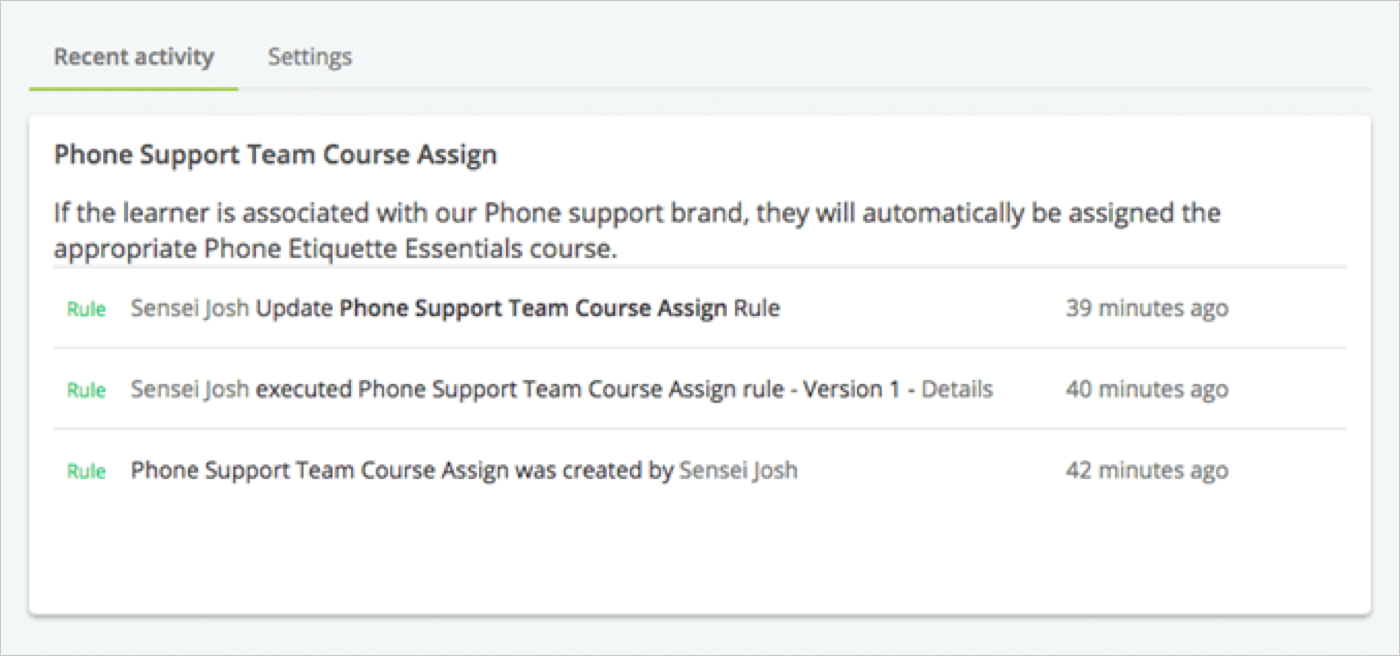
Please Note:
- Rules will only run on Active users. If an inactive user becomes active, the rule will then run on the Learner.
- There is a limit on how many assignments will be in the rule. The limit is 10K total items. For example: If a rule identifies 100 users to be assigned to a team that has 100 Courses and 1 Learning Path, the rule will not run because it exceeds the limit of 10k. The total items calculated in this case are ((100 Users)(100 Courses))+((100 Users)(1 Learning Path)).
Comments
0 comments
Please sign in to leave a comment.